Control-Alt-Delete is a common keyboard shortcut on the Windows operating system. This combination of keys force-quits a non-responsive application. There are different reasons and ways a program may become non-responsive. On a Mac, you’ve likely experienced the “spinning wheel of awesomeness,” which is a typical characteristic of a non-responsive app.
macOS has the equivalent key combination to Control-Alt-Delete, which is Command-Option-Escape. This keyboard shortcut opens a “Force Quit Applications” window. Selecting an application and choosing Force Quit will close a non-responding app. After you Force Quit an application, you can reopen it.
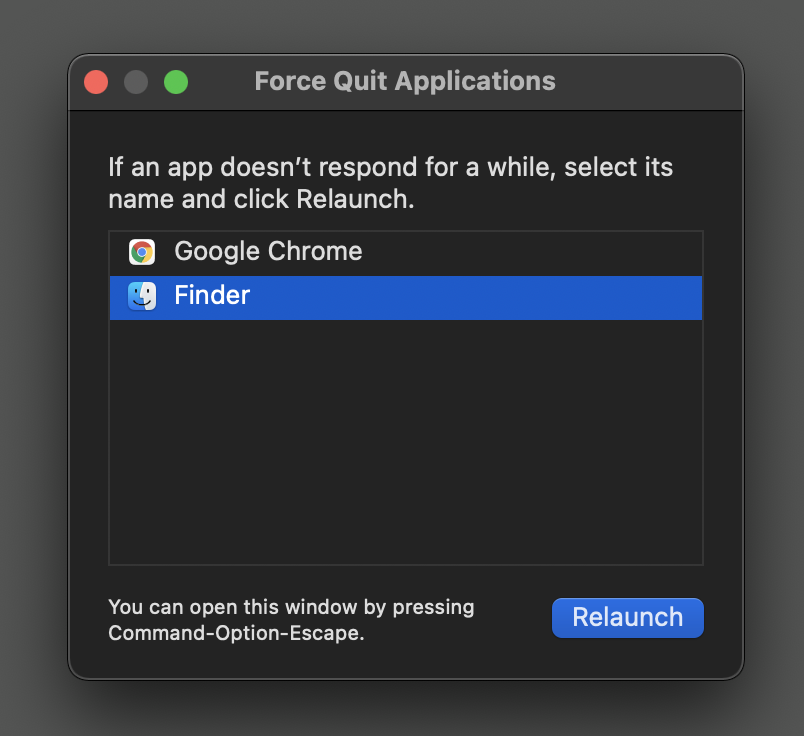
Note: There aren’t any non-responding apps shown in the screenshot above. It is for demonstration only.
You can also access the Force Quit window by clicking on the Apple Menu (Apple icon) in the top left corner of your screen, in the Menu Bar. On the drop-down menu, you will also have the option to Shut Down, Restart, or put your computer to Sleep.
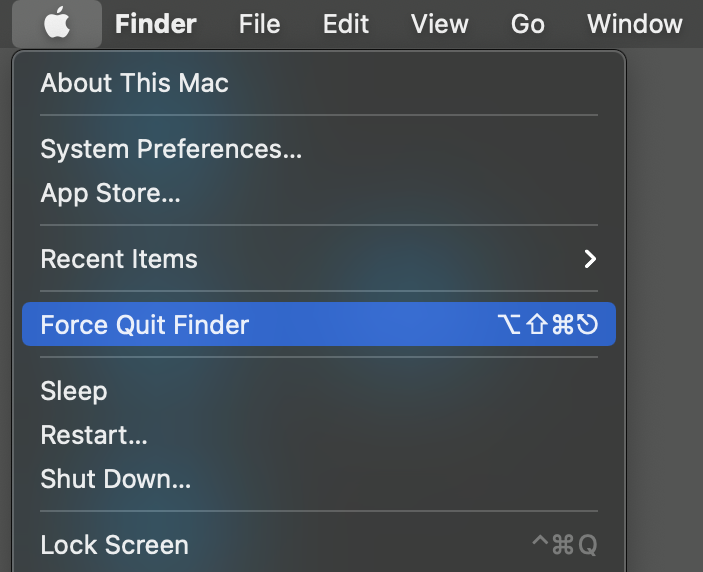
Pro Tip: When stuck with the “spinning wheel,” you may have to select another responsive application before choosing to open the Force Quit window. Then select the non-responsive app you wish to close and choose “Force Quit.” If that doesn’t work, you may have to restart your Mac.
In another post, I put together a quick visual to help you remember a few of the common keyboard symbols used for shortcuts on a Mac.